One Step Encoding burned onto DVD.
1. Open the application and click start a new project.
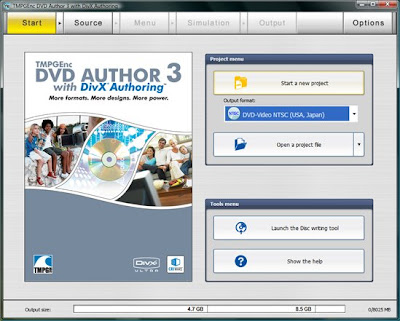
2. Select Add File and browse to your video file.
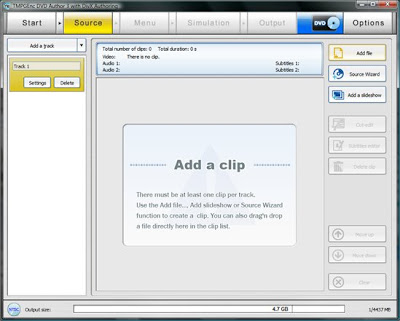
3. Select the Cut/Edit tab and hit Control + K hotkey.
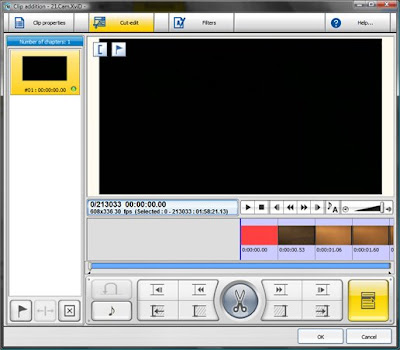
4. Select the options I have checked & the choose the amount of chapters you prefer.
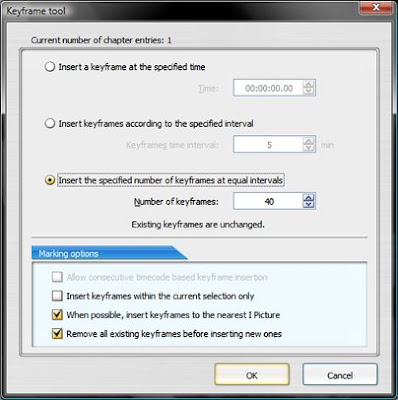
5. Then click Ok twice.
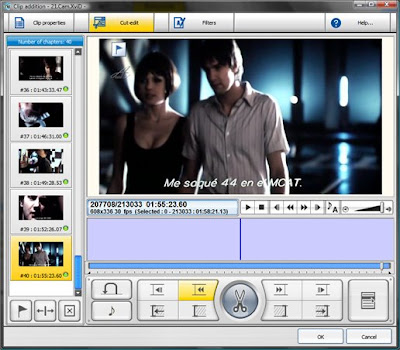
6. Click the Menu tab at the top.
-The menu wizard pops up.
-Select No Menu and then click Next.
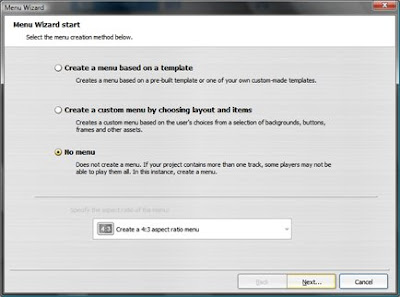
7. Leave the next window as is and click Ok .
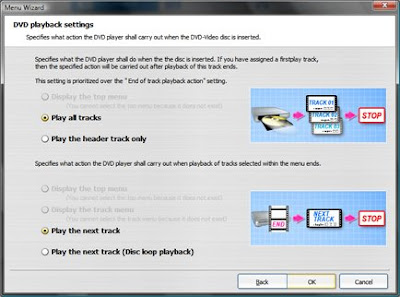
8. Click the Simulation tab at the top and make sure your movie plays and sounds fine.

From this point forth, refer to the image below:
9. Select the Output tab at the top.
a) Browse to your desired Output folder.
b) Transcoding settings are for either single or dual-layer dvd’s. It’s your choice of media.
c) Post Output Process allows you to burn to disk immediately upon output completion, or you can create an iso file, or you can do nothing at all.
Note: You may want to check the dvd’s structure and
playback using Cyberlink's Powerdvd and then burn the VIDEO_TS folder with
another application like DVD Shrink, DVD FAb, or CloneDVD 2 to name a few.
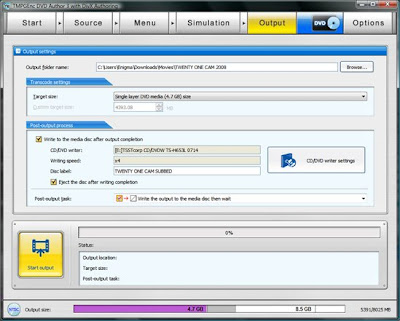
10 ) Click the Start button already!
Sit back and wait aproximately one half-hour to 45 mins. and then pop the dvd into your player!
Have fun!
No comments:
Post a Comment